Switch Control is a revelation best seen to be appreciated. It has a number of function, too many for a single post so we’ll look first at Keyboard. But before we do here’s a description.
With Switch Control, you can use one or more adaptive accessories1 to enter text, interact with items on the screen, and control a Mac.
Switch Control scans a panel or the user interface until you use a switch to select an item or perform an action. Source: Apple Support
Here’s how we bring up the keyboard and a pointer to a few handy few features.
Control Panel
System Preferences >Accessibility ![]() > Switch Control
> Switch Control
Keyboard
This innovative feature is extremely useful for those using an eye-tracker and a button device. Use in concert rapid typing is possible. Selecting Keyboard;
This keyboard free-floats and is incrementally resizable.

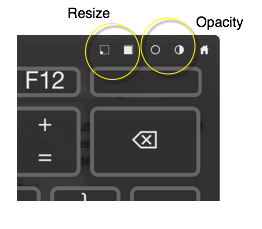
Another very useful feature of the keyboard is held within the keyboard shortcut keys, 1 click holds, 2 clicks holds until deselection with another click. KeyCue simplifies selections still further of course, but one of the joys of well designed interfaces are that there are many ways to skin a cat (I never really understood who would want to do that either).
This facility is not available with the (other keyboard) Keyboard Viewer within OS X unless ‘Sticky Keys’ are invoked.
Saving the best ’till last, this keyboard provides predictive text along the bottom row when you are working within an application that accepts text.
Experimenting with these access tools broadens knowledge and finds your preferences. It won’t be long before Gal Sont of Click2Speak has ported his eye-tracking keyboard solution across to OS X. I asked him when he thought it might be released – 3 to 4 months was his reply so maybe early in the New Year.
- This can be a keyboard, mouse, gamepad buttons or other assistive device. http://tinyurl.com/switchcontrol ↩



